First, you will need to open scene file. You can do it by clicking Open toolbar button, by selecting File -> Open... from main menu or just by dragging file from explorer into Faogen window.
Faogen has 2 view modes - perspective 3d and 2d texture-space. 3D mode shows all scene objects just like in any 3D modeling software. In UV mode all objects with texture coordinates displayed in column.
- Hold Left Mouse Button (LMB) to rotate the view
- Hold RMB to zoom the view
- Hold Middle Mouse Button (MMB), or use LMB + RMB to pan the view
- Hold LMB, MMB or LMB + RMB to pan the view
- Hold RMB to zoom the view
There are three ways to select objects in Faogen:
- by picking them in view
- from the object list on the right side panel
- by name or wildcard string - just enter it into textbox above object list and press Enter.
View picking is performed with LMB click on visible object. Modifier keys controls meaning of picking:
- No modifier keys - selects picked object, previous selection discarded
- Hold Shift key for adding picked object to current selection
- Hold Alt key to exclude object from selection
- Hold Ctrl key to toggle selection status of object
Selection hotkeys:
- Ctrl+A - select all objects
- Ctrl+D - select none
- Ctrl+I - invert selection
View and change Object Options of the selected objects in the property list at the bottom right of the window.
Then click one of the Generate buttons to start ambient occlusion generation.
To save generated AO maps and per-vertex data, click Save button and choose destination file. Faogen will save 3D model file and all generated texture maps. For OBJ files per-vertex AO is saved as U texture coordinate.
Contents
Generated on Mon Jun 12 18:29:19 2006 for Faogen manual by
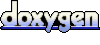 1.4.6-NO
1.4.6-NO
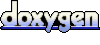 1.4.6-NO
1.4.6-NO